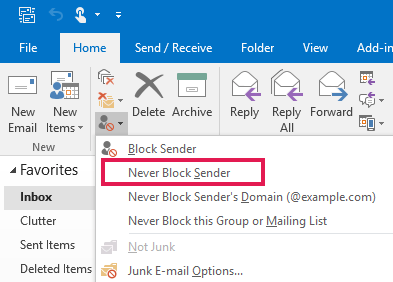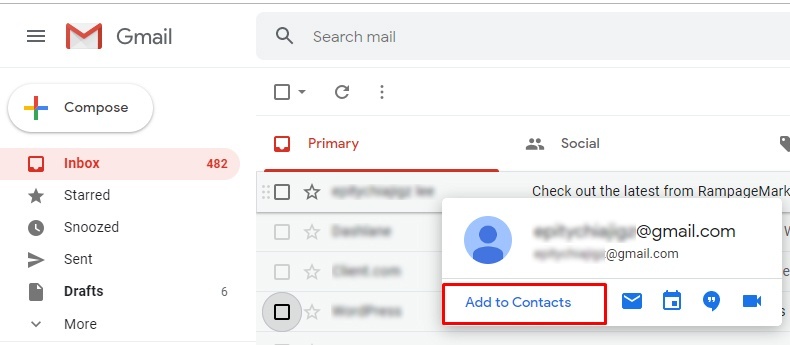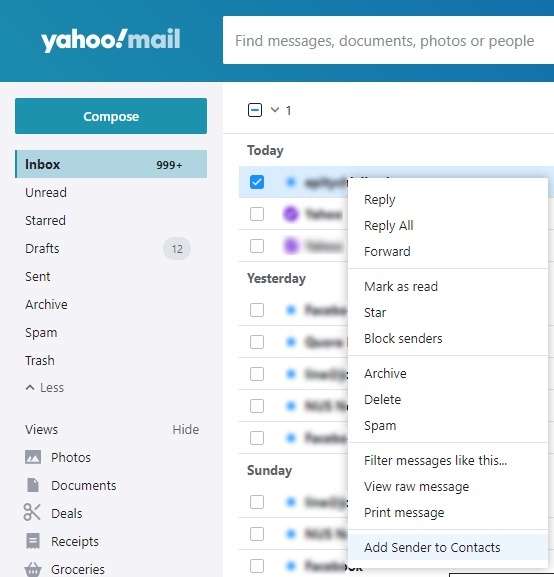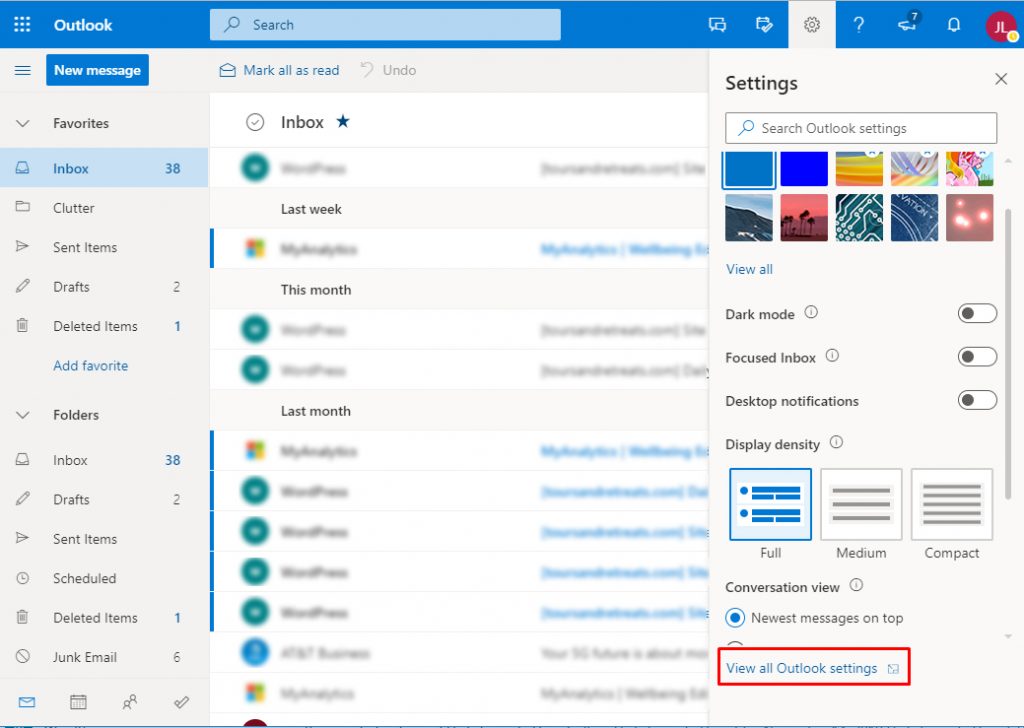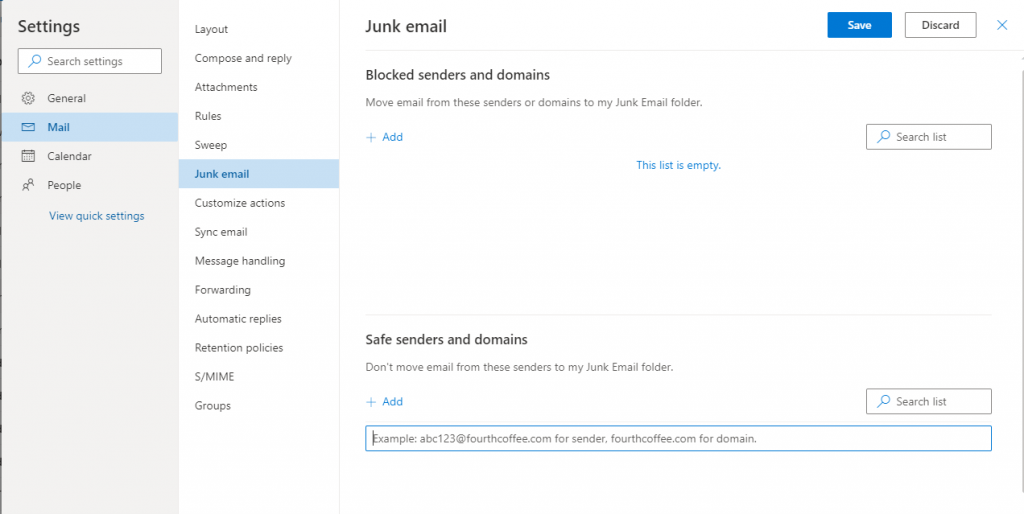Add a Sender to the Safe Sender List
Many email applications and email providers will try to filter out unwanted or spam emails. Unfortunately, this can sometimes result in filtering out email that you actually want in your inbox. One way that you can help to ensure that you receive emails that you want is to add the sender to your safe senders list. Here is how to do this in some common email programs:
Outlook 2010+
Select the email and then, on the Home menu, click Junk > Never Block Sender (or Never Block Sender’s Domain).
Gmail
Adding the sender to your Gmail contacts will help to ensure that the email makes it to your inbox. Here’s how:
- 1. Hover over the sender’s name in your Gmail inbox. A contact card will appear:
- 2. On the contact card, click Add to Contacts.
Yahoo
Adding the sender to your Yahoo contacts will help to ensure that the email makes it to your inbox. Here’s how:
- 1. Select the email in your Yahoo inbox, and right-click it:
Outlook.com
Outlook.com also gives higher priority to email from senders who are also your contacts. But you can also add the sender to your safe sender list:
- 1. Click the gear icon on the top right of the Outlook.com page, then click View All Outlook Settings:
- 2. Under Mail Options, click on Junk Email and then click on Safe Senders.
- 3. In the Safe Senders screen, type the email address and click the add button to add the sender to the safe sender list:
AOL Webmail
Adding the sender to your AOL contacts will help to ensure that the email makes it to your inbox. Here’s how:
- Click on the Addresses tab in the upper right corner of the Mailbox window
- Click on the New drop-down menu and select New Contact.
- Type the email address of the new contact in the Screen Name field and click the Save button.